How to edit pyos core service configuration file
The pyos core service configuration file name is od.config
Edit your configuration file
If the od.config file does not exist, download the default od.config file and save it as od.config to your abcdesktop local directory.
To make change, edit your own od.config file
vim od.config
Make changes
Change the defaultbackgroundcolors option in the desktop options.
Locate the line desktop.defaultbackgroundcolors and update the first entries with the values '#FF0000', '#FFFFFF', '#0000FF'
desktop.defaultbackgroundcolors : [ '#FF0000', '#FFFFFF', '#0000FF', '#CD3C14', '#4BB4E6', '#50BE87', '#A885D8', '#FFB4E6' ]
Save your local file od.config.
Apply changes
To apply changes, you can replace the abcdesktop-config
kubectl delete configmap abcdesktop-config -n abcdesktop
kubectl create configmap abcdesktop-config --from-file=od.config -n abcdesktop
Or you can also use the replace command kubectl create -n abcdesktop configmap abcdesktop-config --from-file=od.config -o yaml --dry-run | kubectl replace -n abcdesktop -f -
Restart pyos pods
kubectl delete pods -l run=pyos-od -n abcdesktop
pod "pyos-od-6fc597d444-qgzhc" deleted
Check your changes
To check that the new colours are presents in front, open the url http://localhost:30443, in your web browser, to start a simple abcdesktop.io container.
http://localhost:30443
You should see the abcdesktop.io home page.
Press the Sign-in Anonymously, have look
At the right top corner, click on the menu and choose Settings, then click on Screen Colors
Choose your colour and you should have it as background colour :
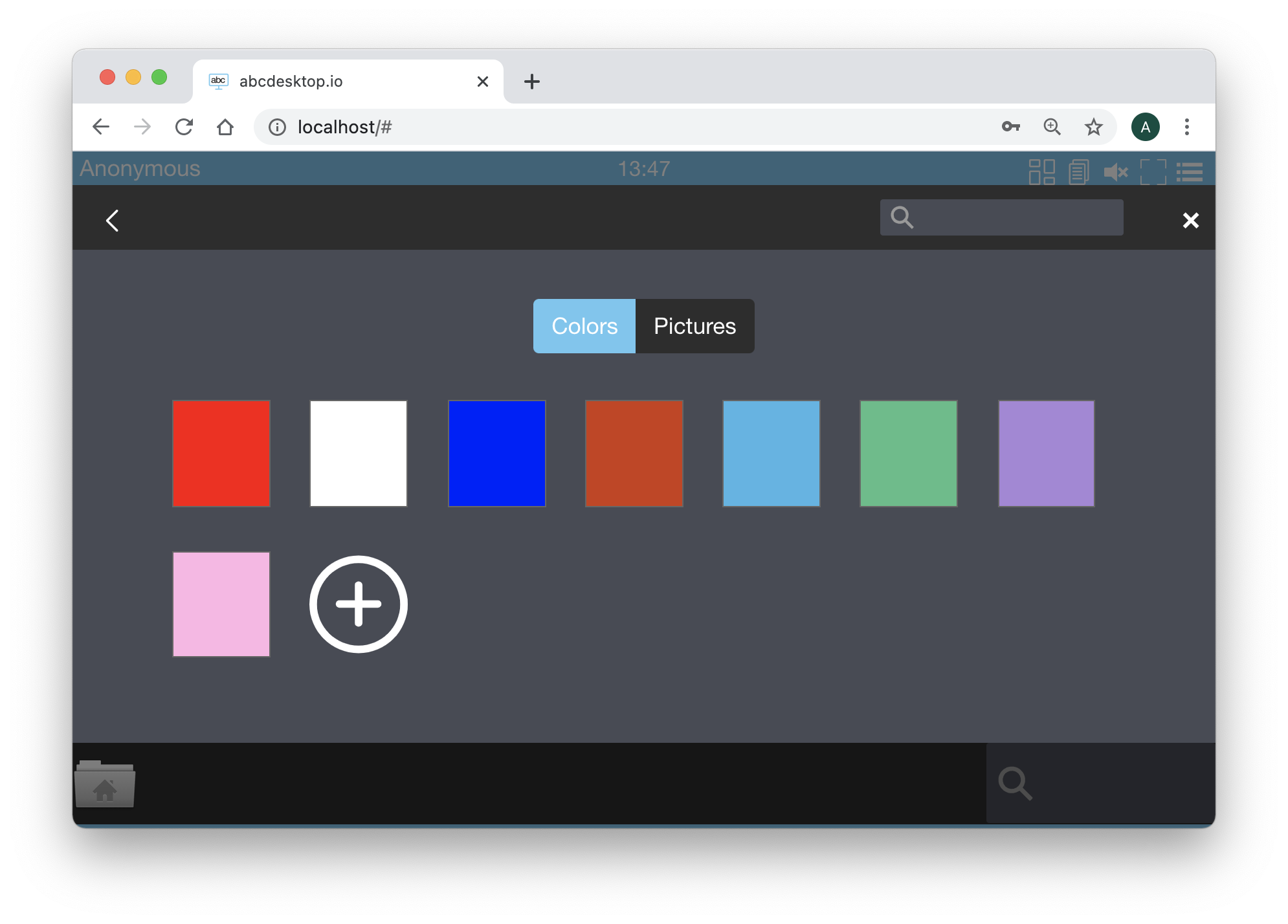
Great, you can easily update your configuration file od.config.